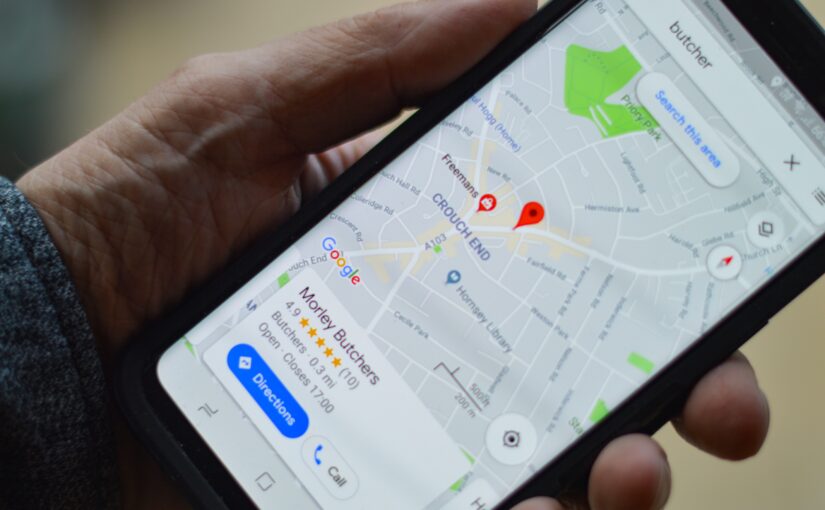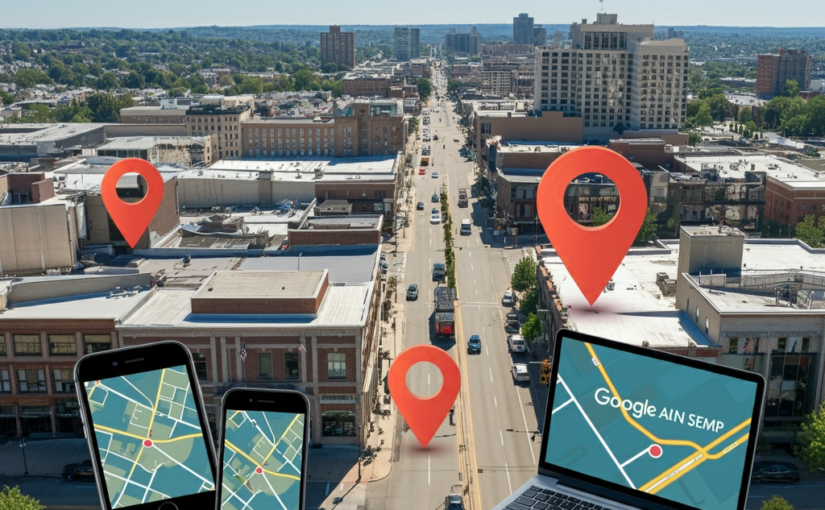Google Maps is an important tool for local businesses to improve their search engine optimization (SEO). It can help businesses to rank higher in local search results, which can lead to more traffic and sales.
Here are some of the benefits of using Google Maps for SEO:
- Improved local search rankings: Google Maps is a major factor in local search rankings. When a user searches for a local business, Google Maps is often one of the top results. By having a complete and accurate Google My Business listing, businesses can improve their chances of ranking higher in local search results.
- More sales: Increased traffic can lead to more sales. When potential customers are able to find a business easily, they are more likely to visit the business and make a purchase.
- Google Maps is a major source of traffic for local businesses. According to Google, over 60% of local searches on Google end in a visit to a store or business. This means that if you want your business to be found by potential customers, you need to make sure that your Google Maps listing is up-to-date and accurate.
- Google Maps SEO can help you rank higher in local search results. When Google ranks local businesses, it takes into account a variety of factors, including the quality of your Google Maps listing, the number of positive reviews you have, and the proximity of your business to the searcher. By optimizing your Google Maps listing, you can improve your chances of ranking higher in local search results and attracting more customers.
- Google Maps SEO can help you drive more traffic to your website. When people find your business on Google Maps, they can click on the link to your website to learn more about your business or to make a purchase. By driving more traffic to your website, you can increase your sales and grow your business.Boosting your website traffic and improving lead generation is easier when you incorporate Search Engine Marketing into your digital strategy. It’s a direct way to reach customers who are already searching for what you offer.
Here are some key points to keep in mind when using Google Maps for SEO:
- Complete and accurate listings: Google My Business listings should be complete and accurate. This includes the business’s name, address, phone number, website, and hours of operation.
- Reviews and ratings: Positive reviews and ratings can help businesses to improve their local search rankings. Businesses should encourage their customers to leave reviews on Google Maps.
- Claim and verify your listing: Businesses should claim and verify their Google My Business listing. This will ensure that the business has control over its listing and that it is accurate.
- Stay up-to-date: Businesses should regularly update their Google My Business listing to ensure that it is up-to-date. This includes changes to the business’s name, address, phone number, website, and hours of operation.
- Optimize your Google My Business listing for local keywords. This will help your listing appear higher in local search results for relevant keywords.
- Use Google My Business posts to share news and updates about your business. Google My Business posts can help you stay top-of-mind with potential customers and drive more traffic to your website
Google Business Posts
Google My Business posts are a great way to stay top-of-mind with potential customers and drive more traffic to your website. Here are some tips for using Google My Business posts effectively:
- Share news and updates about your business: This could include new products or services, upcoming events, or changes to your hours of operation.
- Promote special offers and discounts: This is a great way to attract new customers and encourage existing customers to come back for more.
- Run contests and giveaways: This is a fun way to engage with your audience and generate excitement about your business.
- Ask questions and get feedback: This is a great way to learn more about your customers and what they want from your business.
- Use images and videos: Posts with images and videos are more likely to be seen and shared.
- Post regularly: The more you post, the more likely your posts are to be seen by potential customers.
Optimize Your Business
it is important to optimize your Google My Business listing for local keywords. This will help your listing appear higher in local search results for relevant keywords. Here are some tips for optimizing your Google My Business listing for local keywords:
- Use relevant keywords in your business name: The name of your business is one of the most important factors in local search rankings. Make sure to use relevant keywords in your business name so that your listing is more likely to appear in local search results for those keywords.
- Use relevant keywords in your business description: The business description is another important factor in local search rankings. Make sure to use relevant keywords in your business description so that your listing is more likely to appear in local search results for those keywords.
- Add photos and videos: Photos and videos can help to improve your local search rankings. Make sure to add photos and videos of your business that are relevant to your keywords.
- Get reviews and ratings: Positive reviews and ratings can help to improve your local search rankings. Make sure to encourage your customers to leave reviews and ratings on Google My Business.
- Claim and verify your listing: You can claim and verify your Google My Business listing by going to https://www.google.com/business/. Claiming and verifying your listing will help to improve your local search rankings.
- Keep your listing up-to-date: Make sure to keep your Google My Business listing up-to-date with the latest information about your business. This includes your business name, address, phone number, website, and hours of operation.
By following these tips, you can use Google My Business posts to reach more customers and grow your business.