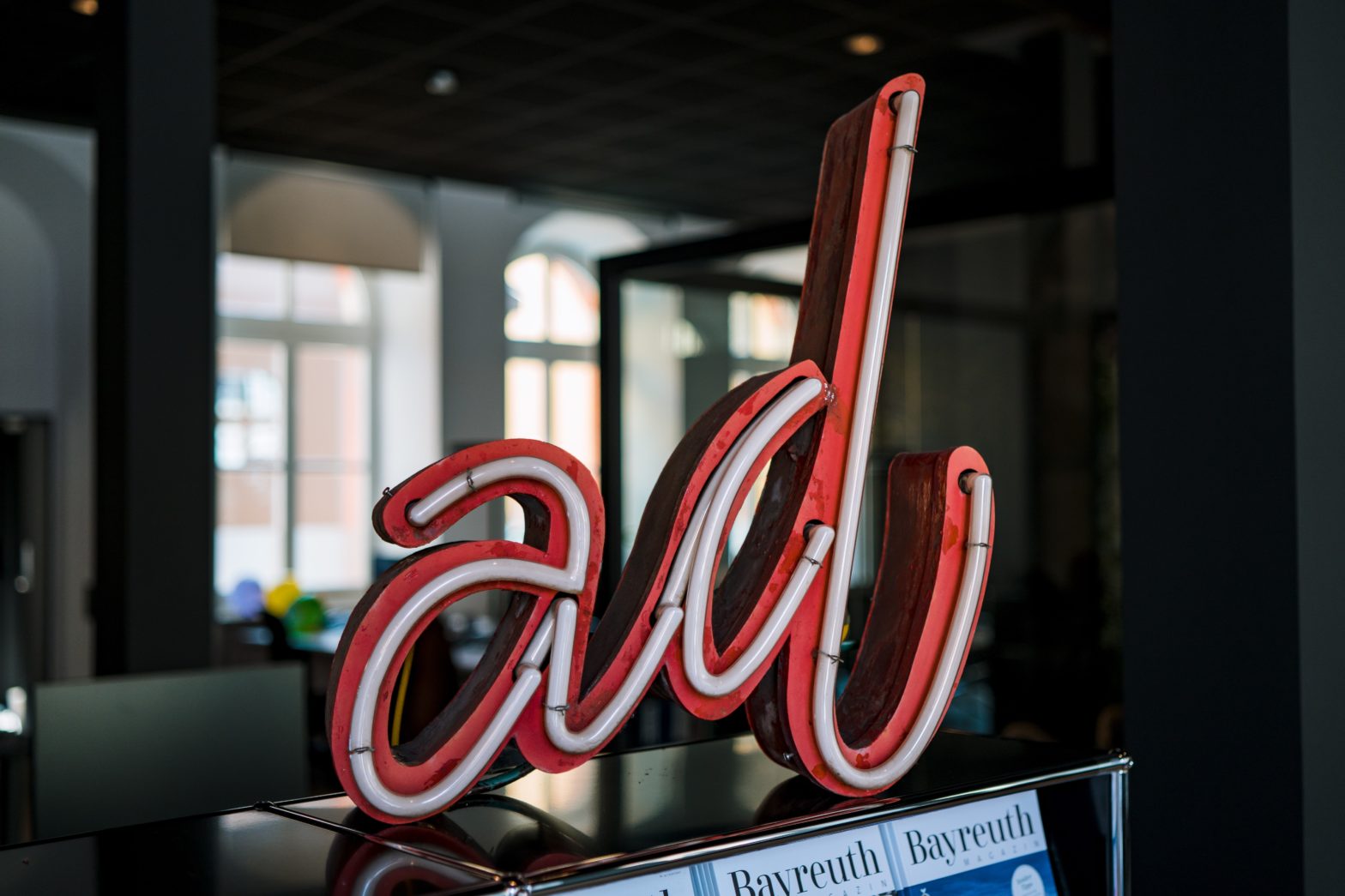How Sitelinks Enhance Google Ads Campaigns: Best Practices and Benefits
Sitelinks are a powerful feature in Google Ads that can significantly enhance the performance of your ad campaigns. These additional links appear below your main ad and direct users to specific pages on your website, providing more options and information. This blog explores the benefits of sitelinks, best practices for their use, and answers common questions to help you optimize your Google Ads campaigns.
Q1: What Are Sitelinks and How Do They Work?
A: Sitelinks are extensions in Google Ads that allow advertisers to include additional links beneath their main ad copy. These links can lead to various pages on your website, such as specific products, services, or information sections. By providing more navigation options directly in the ad, sitelinks enhance user experience and can improve the overall effectiveness of your campaigns.
Benefits of Using Sitelinks
1. Increase Click-Through Rates (CTR)
Sitelinks provide multiple pathways for users to engage with your ad, increasing the likelihood of clicks. According to recent studies, ads with sitelinks can see a CTR increase of up to 20-30% compared to ads without them. This uplift is due to the additional real estate sitelinks occupy in the ad, making the ad more prominent and attractive to users.
2. Boost Conversion Rates
By directing users to specific, relevant pages on your website, sitelinks can help guide users toward conversion actions. For instance, linking directly to a product page, a contact form, or a promotional offer can streamline the user journey and reduce the steps needed to convert. This targeted approach can lead to higher conversion rates, as users find it easier to access the information they need.
3. No Change in Cost Per Click (CPC)
One of the significant advantages of using sitelinks is that they do not increase the CPC. Google charges the same amount per click, whether the user clicks on the main ad headline or a sitelink. This feature makes sitelinks a cost-effective way to enhance ad visibility and engagement without additional costs.
Best Practices for Implementing Sitelinks
1. Use Concise and Clear Link Text
- Keep It Short: Sitelinks should be concise, ideally no longer than 25 characters. This brevity ensures that the links are easy to read and understand, especially on mobile devices.
- Direct and Relevant: Each sitelink should clearly indicate what the user can expect to find on the landing page. Use descriptive text that aligns with the content of the page to set appropriate expectations.
2. Ensure Relevance to Landing Pages
- Match Content and Intent: The text of the sitelink should directly correspond to the content on the landing page. This relevance helps in improving user experience and reduces bounce rates.
- Avoid Redundancy: Do not use the same link text for multiple sitelinks, as this can confuse users and reduce the effectiveness of your ad.
3. Avoid Symbols and Excessive Punctuation
- Professional and Clean Appearance: Excessive punctuation or unusual symbols can make your sitelinks appear spammy or unprofessional. Stick to standard punctuation and avoid using exclamation marks or other attention-grabbing symbols.
4. Regularly Update and Test Sitelinks
- A/B Testing: Experiment with different sitelink texts and landing pages to see which combinations perform best. A/B testing can help you optimize your sitelinks for higher engagement and conversions.
- Keep Information Current: Ensure that the content of your sitelinks and landing pages is up-to-date, especially if linking to time-sensitive promotions or events.
Q2: How Can Sitelinks Enhance My Ad Campaigns?
A: Sitelinks can significantly improve the performance of your Google Ads campaigns by providing users with more navigation options and directing them to the most relevant content. This increased control over user journeys can lead to better engagement, higher conversion rates, and improved overall campaign ROI.
Q3: Are There Any Situations Where Sitelinks Might Not Be Beneficial?
A: While sitelinks are generally beneficial, they might not be necessary for every campaign. For example, in cases where your business offers a very niche product or service with limited pages to link to, sitelinks might not add significant value. Additionally, if your landing pages are not well-optimized, directing traffic through sitelinks could potentially lead to lower engagement and higher bounce rates.
Conclusion
Sitelinks are an essential component of a well-rounded Google Ads strategy. They enhance ad visibility, improve user experience, and provide multiple pathways for users to engage with your content. By following best practices—such as using concise and relevant link text, ensuring alignment with landing pages, and avoiding excessive punctuation—you can maximize the effectiveness of your sitelinks and drive better results for your campaigns. As with all aspects of digital marketing, regular testing and optimization are key to maintaining the success of your campaigns.