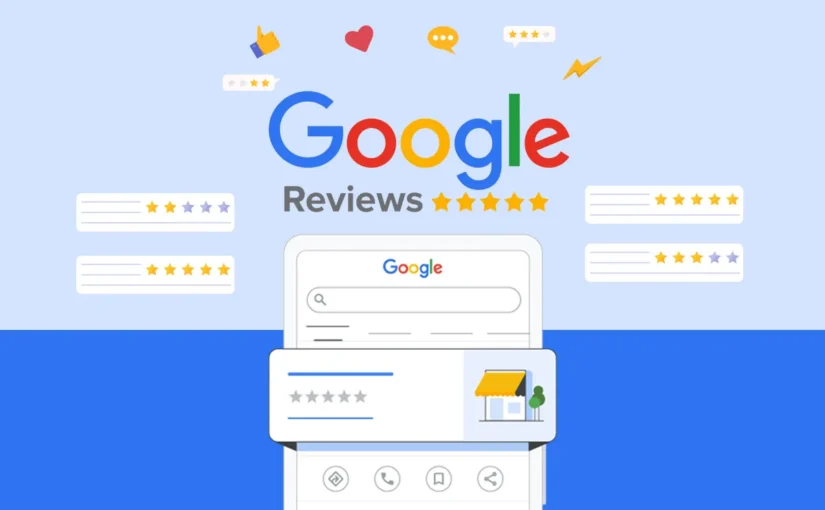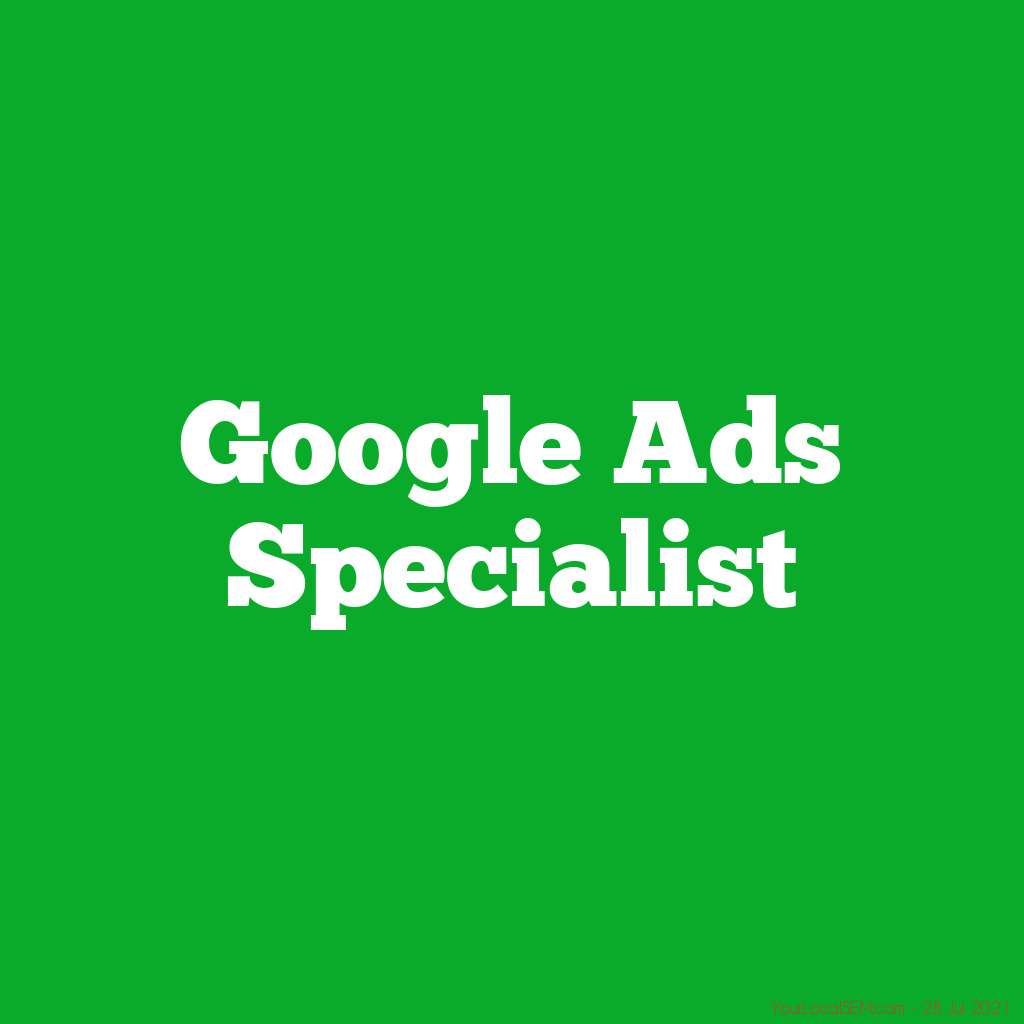How Google Determines the Value of a Web Page: Key Factors and Strategies for Success
In the world of digital marketing and search engine optimization (SEO), understanding how Google determines the value of a web page is crucial for achieving visibility and attracting traffic. While there are numerous factors that influence a page’s ranking, user engagement metrics, particularly how long a visitor stays on a page, play a significant role. This blog will delve into the technical aspects of how Google assesses page value, focusing on Search Engine Results Page Click-Through Rate (SERP CTR), and provide actionable strategies to enhance user experience and page performance.
The Importance of User Engagement: Time on Page
One of the fundamental metrics Google uses to gauge the value of a web page is how long visitors stay on it, known as “dwell time.” This metric provides insights into how engaging and relevant the content is to users. The logic is simple: if a user spends a significant amount of time on a page, it likely means that the content is valuable and satisfying. Conversely, a quick exit suggests that the page did not meet the user’s expectations.
However, dwell time is not the only metric Google considers. Another critical factor is the Search Engine Results Page Click-Through Rate (SERP CTR).
Understanding SERP CTR
SERP CTR refers to the percentage of users who click on a link to a page after seeing it in search results. This metric is a strong indicator of a page’s appeal and relevance to a user’s search query. A higher CTR typically means that the page’s title and meta description effectively communicate the content’s value and relevance, prompting users to click.
Google, often described metaphorically as a “jealous overlord,” aims to deliver the most relevant and satisfying results to users. If users consistently click on a page and spend time engaging with its content, Google takes note and may rank the page higher in future search results. Conversely, if a page fails to engage users, Google may reduce its visibility for similar searches.
Strategies to Enhance User Experience and Increase SERP CTR
To improve both user engagement and SERP CTR, businesses and website owners can implement several strategies:
1. Optimize Rich Snippets and Meta Descriptions
Rich snippets and meta descriptions are the brief pieces of text that appear under a page’s title in search engine results. These snippets provide a snapshot of the page’s content and are a crucial factor in influencing users’ decision to click.
- Accuracy and Relevance: Ensure that the rich snippet accurately reflects the page’s content. Avoid clickbait or misleading descriptions, as they can lead to high bounce rates, negatively impacting your SEO performance.
- Incorporate Keywords: Use relevant keywords naturally within the snippet to match user search intent. This can improve visibility and appeal to users looking for specific information.
- Include a Call to Action: Encourage users to click by including a compelling call to action (CTA) that hints at the value they will find on your page.
2. Enhance Page Speed and Accessibility
A fast-loading website is crucial for retaining visitors and reducing bounce rates. Google has emphasized the importance of page speed as a ranking factor, particularly with the introduction of Core Web Vitals.
- Optimize Images and Media: Use compressed images and lazy loading to improve page load times without sacrificing quality.
- Minimize Redirects and Server Response Times: Reduce the number of redirects and optimize server response times to enhance overall site speed.
- Above the Fold Content: Ensure that the most critical content is visible without requiring users to scroll. This tactic, known as “above the fold” optimization, can quickly engage users and encourage them to explore further.
3. Focus on Content Relevance and Quality
While technical SEO elements like page speed and meta descriptions are essential, the quality and relevance of the content itself are paramount. Google’s algorithms prioritize content that genuinely meets user needs.
- User-Centric Content: Create content that addresses the questions, problems, or interests of your target audience. Avoid over-optimizing for search engines at the expense of readability and usefulness.
- Engaging and Structured Content: Use headings, bullet points, and short paragraphs to make content easy to read and digest. Visual elements like images, infographics, and videos can also enhance engagement.
- Regular Updates: Keep content up-to-date to maintain its relevance and accuracy. This practice not only helps in retaining user interest but also signals to Google that your site provides fresh and relevant information.
The Role of Analytics in Optimizing Performance
To effectively implement these strategies, it’s crucial to regularly monitor and analyze key performance metrics using tools like Google Analytics and Google Search Console. Track metrics such as bounce rate, average session duration, and SERP CTR to gain insights into user behavior and identify areas for improvement.
Conclusion
In the competitive landscape of SEO and digital marketing, understanding and optimizing the factors that Google uses to assess the value of a web page is crucial. By focusing on enhancing user engagement, optimizing for SERP CTR, and delivering high-quality, relevant content, businesses can improve their search rankings and attract more traffic. As user behavior and search algorithms continue to evolve, staying informed and adaptive will be key to maintaining and improving your online presence. A Digital Marketing Agency can help you build a strong online reputation by creating and managing content that positions your business as a leader in your industry and drives engagement with your audience.